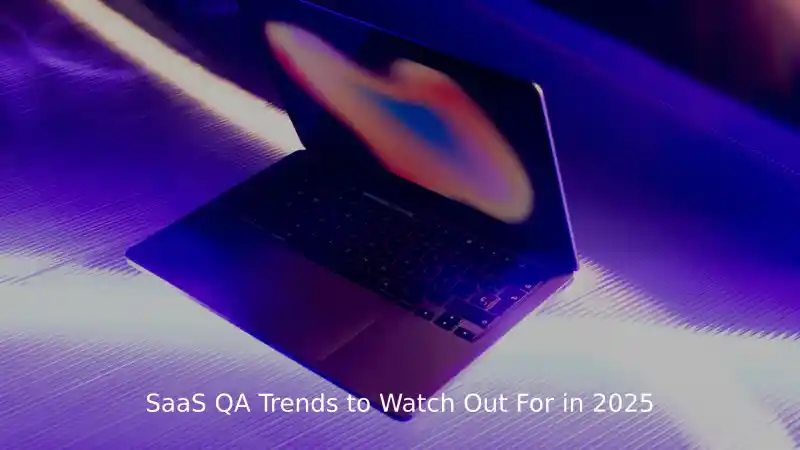If you’ve ever needed to work with Microsoft 365 services through scripts or automation, you might have come across the command connect-mggraph. But what is it exactly, and why is it useful?
In this blog, we’ll break it down in plain English. Whether you’re an IT admin, developer, or just someone learning how to manage Microsoft services, you’ll find this guide helpful.
What is connect-mggraph?
The command connect-mggraph is used in PowerShell to connect your session to Microsoft Graph. Microsoft Graph is an API (Application Programming Interface) that lets you access and manage data from Microsoft services like:
- Outlook
- Teams
- OneDrive
- Azure Active Directory (AAD)
- SharePoint
- And more
In simple terms, connect-mggraph is your gateway to controlling Microsoft 365 through scripts and code. Once you’re connected, you can use many other PowerShell commands to automate tasks, pull reports, manage users, and more.
Why is connect-mggraph Important?
Managing Microsoft 365 manually can take a lot of time, especially for large organizations. By using Microsoft Graph through PowerShell, you can automate tasks and make your work more efficient.
The connect-mggraph command is the first step in this process. It authenticates you and gives your script permission to access Microsoft services.
Requirements to Use connect-mggraph
Before you can use connect-mggraph, make sure you meet the following requirements:
Install the Microsoft Graph PowerShell SDK
You need to install the PowerShell module that contains the Microsoft Graph commands.
In PowerShell (as admin), type:
Install-Module Microsoft.Graph -Scope CurrentUser
- If prompted, type “Y” to trust the repository and proceed.
- Have the Right Permissions
Depending on what you want to do (like read emails or manage users), you may need admin rights or special permissions granted in Azure Active Directory.
How to Use connect-mggraph
Here’s how to get started step by step:
1. Open PowerShell
Run PowerShell as an administrator for the best access.
2. Connect to Microsoft Graph
Use the basic command:
Connect-MgGraph
This will open a sign-in window. Log in using your Microsoft 365 account.
3. Choose Scopes (Permissions)
You can specify what permissions your session should have by adding the -Scopes parameter.
Example:
Connect-MgGraph -Scopes “User.Read.All”, “Group.Read.All”
This tells Microsoft Graph what kind of data you want to access.
4. Verify Connection
Once connected, you can check your current account with:
Get-MgContext
This will show which user is logged in and what permissions are active.
What You Can Do After Using connect-mggraph
Once you’re connected, you can run many useful commands. Here are just a few examples:
List all users:
Get-MgUser
Get details of one user:
Get-MgUser -UserId user@domain.com
List all Teams:
Get-MgTeam
Get a list of groups:
Get-MgGroup
- Create or delete a user (with correct permissions)
You can even automate user creation or clean up inactive accounts—great for IT admins!
Common Errors and Fixes
Here are a few problems you might run into with connect-mggraph and how to fix them:
1. Missing Module
Error: The term ‘Connect-MgGraph’ is not recognized
Fix: Make sure you’ve installed the Microsoft Graph module:
Install-Module Microsoft.Graph
2. Permission Denied
Error: You don’t have permission to perform this action.
Fix: You might need admin approval or extra scopes. Contact your Azure admin, or try:
Connect-MgGraph -Scopes “User.ReadWrite.All”, “Directory.Read.All”
3. Token Expired
Error: Your session expired.
Fix: Just run Connect-MgGraph again to re-authenticate.
Tips for Using connect-mggraph Efficiently
- Use Connect-MgGraph -Scopes to request only what you need—this is more secure.
- Use Get-MgContext to check if you’re still connected.
Always disconnect your session when done:
Disconnect-MgGraph
- Automate tasks with scripts once you’re comfortable with the Graph commands.
When Should You Use connect-mggraph?
You should use it whenever you need to:
- Automate admin tasks in Microsoft 365
- Manage large numbers of users, groups, or devices
- Pull reports for security, usage, or compliance
- Create custom scripts for your organization
- Save time doing repetitive tasks
Even if you’re just getting started with PowerShell, learning connect-mggraph can make you much more efficient and open the door to powerful automations.
Conclusion
The connect-mggraph command is your key to unlocking the full potential of Microsoft 365 management through PowerShell. It allows you to automate tasks, manage resources, and access data using Microsoft Graph’s powerful API—all from a command line.
Whether you’re managing users, checking Teams, or running reports, connect-mggraph is the first step in creating smart, repeatable, and time-saving solutions.
For more tips, tutorials, and easy-to-understand guides on Microsoft Graph and PowerShell tools, be sure to visit Techndsoft—your reliable resource for technical insights and smarter solutions.