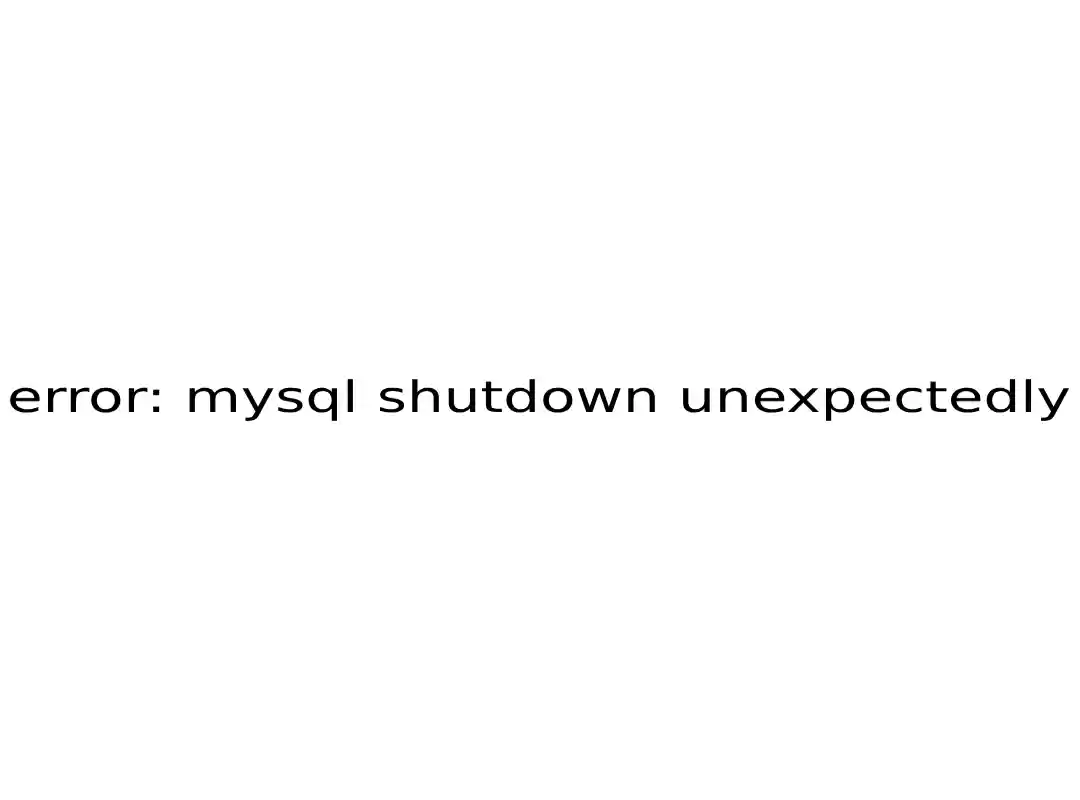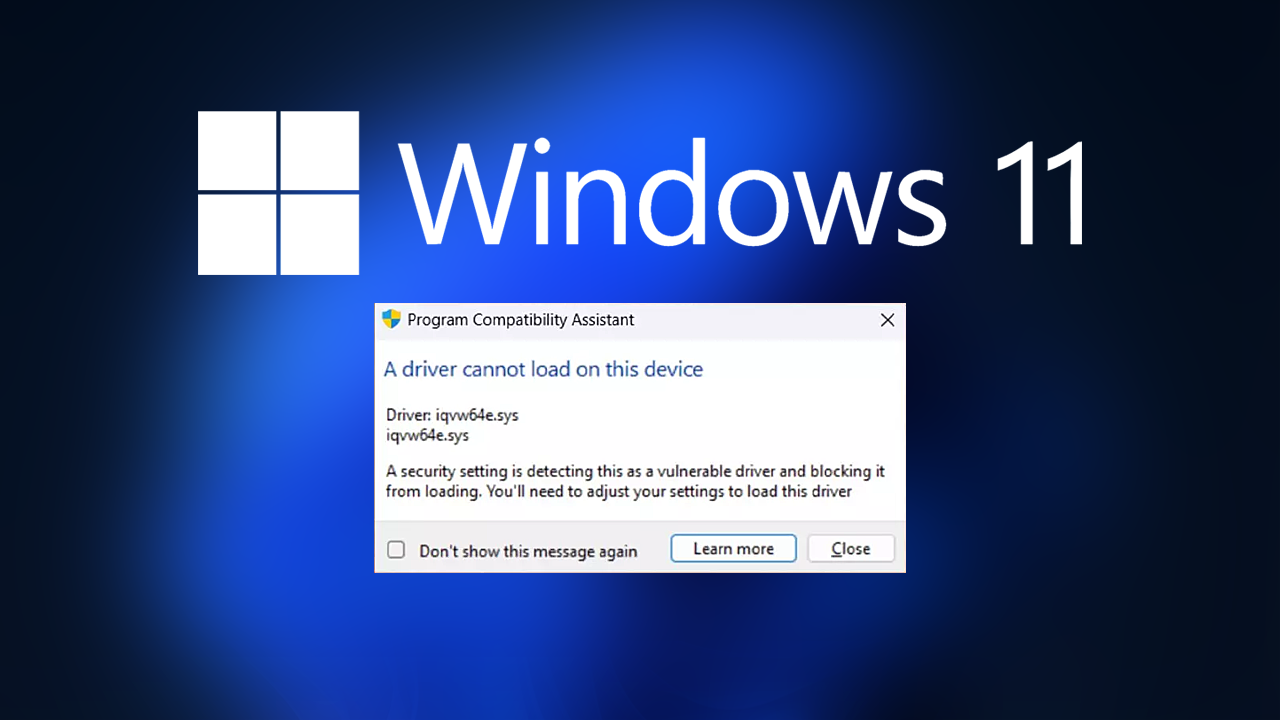If you’ve used MySQL as a database application it is possible that you’ve encountered the well-known “MySQL Shutdown Unexpectedly” error.
This seemingly common problem often makes users feel confused and anxious about the reliability of their databases.
What’s the good news?
Finding a solution to this issue is attainable with an understanding of the root cause and the solutions.
This article will lead you through the following steps:
-
-
- What is this usually means
- Potential reasons for it
- Step-by-step methods to fix it
-
What Does “MySQL Shutdown Unexpectedly” Mean?
This type of error usually happens typically when MySQL which is an open source relational database management system is faced with a problem, and suddenly shuts down either on your computer or server environment. If this occurs your database will become unaccessible and can cause disruption to websites or applications which depend on it.
The issue is typically seen in systems such as XAMPP which is a well-known development platform that runs MySQL locally, both for testing and purposeful development.
Common Causes of the Error
Finding out the cause behind this error is the primary important step towards addressing the issue. Below are the most common causes MySQL could be shutting down suddenly:
-
-
- Corrupted MySQL Database Files
-
MySQL depends on a number of vital files like `.ibdataand `.ib_logfilein order to perform its functions. If one or more of these files become corrupted as a result of improper shutdowns, or writing errors, MySQL may fail to begin again.
-
-
- Port Conflicts
-
The port conflict can occur when a service or application uses that default MySQL port (3306). It can cause problems to allow MySQL to run properly.
-
-
- Insufficient System Permissions
-
If MySQL or its files MySQL service and its files are not granted the proper access rights, it can block users from accessing required resources, which can result in sudden system shutdowns.
-
-
- Corrupted Configuration Files
-
A mistake within one of the MySQL setting file (commonly `my.iniini) could cause issues at initialization, which could result in the service not being able to function.
-
-
- Disk Space Issues or Low Memory
-
A lack of memory or storage could result in MySQL having trouble with its operations and could result in abrupt shut downs.
-
-
- Incomplete Updates or Installations
-
Sometimes, unfinished installs or updates may result in leaving MySQL with a configuration that is not fully configured which can cause issues when it attempts to launch or function.
Step-by-Step Solutions
Finding the solution to this “MySQL Shutdown Unexpectedly” error is a process of systematic problem-solving. Use these tips to identify and resolve the problem.
Step 1: Back Up Your Data
Before you attempt any repairs prior to attempting any fixes, you must make backups of the MySQL database directory. It will ensure that you don’t be able to recover crucial information during the process of troubleshooting. The usual way to locate the MySQL directories for data in the following way, based upon your configuration:
-
-
- XAMPP: `xampp/mysql/data/`
- Linux Servers: `/var/lib/mysql/`
-
Copy this directory into an unsecure area.
Step 2: Check for Corrupted Database Files
Files that are corrupted are one of the main causes of this problem. In order to fix this issue:
-
-
- Stop MySQL by using either your control panel, or any management tool (e.g. within XAMPP close using the “MySQL” module).
- Find the file ibdata1 the ib_logfile0 file, as well as”ib_logfile1″ in your database directory.
- Change or move the filenames (e.g. Rename ibdata1″” to “ibdata1_old).
- Start MySQL and check for any the changes.
-
If it does not resolve the problem then the problem is most likely resulted from a corruption of the log or information files.
Step 3: Check Port Configuration
To resolve port conflicts:
-
-
- Start the file `my.iniini (found within the MySQL installation directory, or XAMPP directory, under the name mysql/bin).
- Look up port=3306. Then modify it to another port like 3307 or.
- Backup the files, start the MySQL service and then check whether the issue persists.
-
You can determine if the port is in operation with the following command:
“`
netstat -an | search for “3306”
“`
If another application is using that MySQL port then this can resolve the problem.
Step 4: Repair or Restore Database Files
If you’ve found a particular damaged database, you may fix it by:
-
-
- Go to the folder for databases (inside the data/ directory).
- Remove all `.frmand temporary files related to the suspect database. Make sure to backup your data in this.
- Utilize MySQL’s built-in tools such as mysqlcheck or other third-party tools to fix your database
-
“`
mysqlcheck –u root -p —repair all-databases
“`
Step 5: Verify File Permissions
Make sure that MySQL is granted the appropriate permissions to be able to access its directories:
-
-
- Right-click the data/ folder, navigate into the Properties make sure that both “Read” and “Write” permissions are allowed.
- If you are using Linux it is possible to use this command on Linux:
-
“`
sudo chmod -R 755 /var/lib/mysql/
sudo chown mysql:mysql in /var/lib/
“`
Step 6: Check Disk Space
If you’re running out of the memory on your computer or disk:
-
-
- Clear space on your disk by eliminating unneeded data.
- You can increase your memory or disk allocation, if you’re using MySQL within a virtualized system.
-
Step 7: Restore Configuration Files
When the file for configuration (`my.ini>) is corrupted, or has improper adjustments:
-
-
- Look for `my.iniIn the MySQL installation directory.
- Check it against the backup version or the default file, replacing any troublesome sections with the default line.
- Restart MySQL to apply the adjustments.
-
Bonus Tips to Prevent Future Errors
-
-
- Regular Backups:
-
Create automated backups of your MySQL databases to ensure that you do not risk losing data in the event an unexpected breakdown.
-
-
- Enable Error Logging:
-
Make sure MySQL is running error logs to monitor problems and spot problems early. Include the following lines to your `my.iniFile:
“`
log-error=/path/to/error.log
“`
-
-
- Monitor System Resources:
-
Make use of monitoring tools to verify that the server is equipped with enough memory, processor, as well as disk space to support MySQL processes.
-
-
- Perform Regular Updates:
-
Make sure you keep your MySQL installation up-to-date to take advantage of bug fixes and stability enhancements.
Final Thoughts
It’s possible that the “MySQL Shutdown Unexpectedly” error could be a bit daunting, but you can almost always fix it using a systematic procedure. If the problem is caused by damaged files, configuration issues or physical limitations following the above steps can assist you in getting your MySQL service to be back in operation.
If you continue to encounter this error, it could be worthwhile looking into a managed database system that has built-in errors prevention tools and recovery software.
Also Read: XAI770K