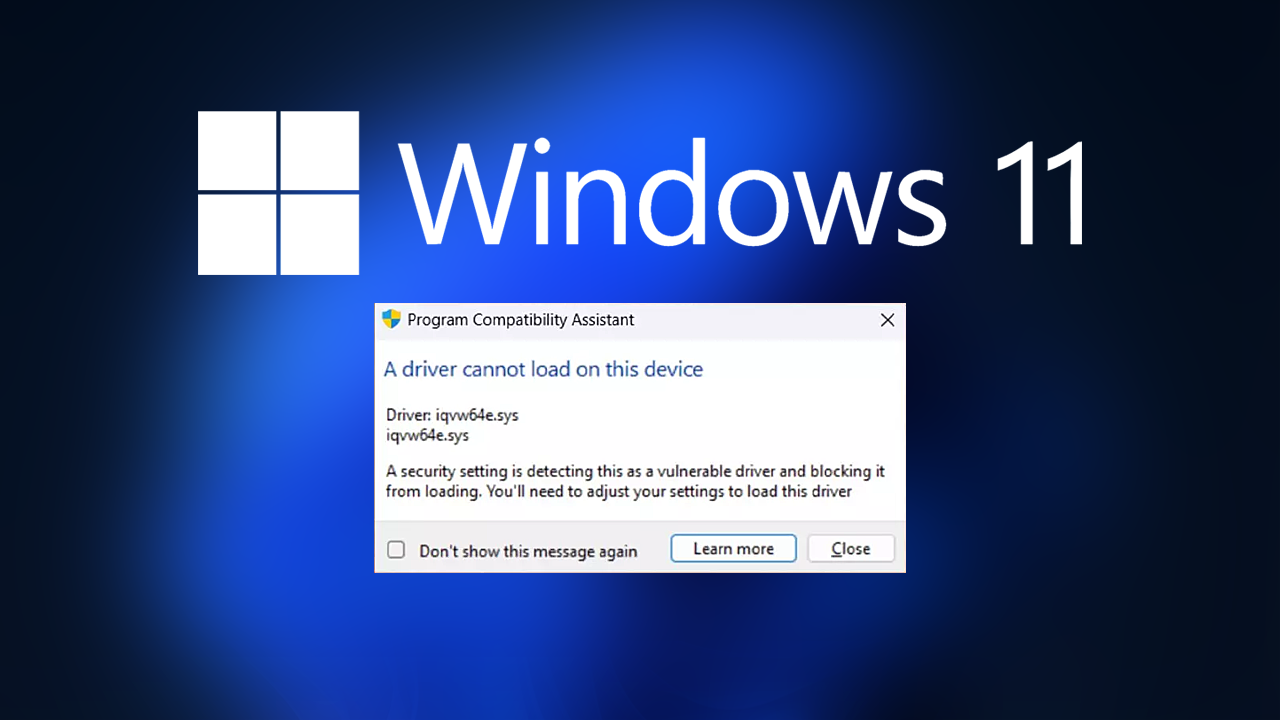It’s a troubling experience when you pick up your phone only to see “SOS” or “SOS Only” on the screen. This can leave you wondering if something has gone wrong or if you’re unable to make or receive calls. The good news is that this issue is common and often fixable. Let’s dive deeper into what SOS mode means, why your phone might be stuck in it, and how to resolve it.
What Does SOS Mean on Your Phone?
SOS mode appears on your phone’s display when it is unable to connect to a cellular network but can still access emergency services. Essentially, this feature is designed to allow you to make emergency calls even when your phone can’t establish a connection to your carrier.
SOS Only is a safety feature that ensures you’re not completely stranded in an emergency situation, even if you’re in an area with weak or no signal. However, it’s not meant for regular calls or texts. If you’re seeing “SOS” or “SOS Only” on your screen, it means your device is currently unable to connect to a network, but emergency services are still available.
Why Does My Phone Say SOS?
There are several reasons why your phone may show “SOS” or “SOS Only” on the screen. Here are some of the most common causes:
-
Weak or No Signal
-
The most common reason for a phone to display “SOS” is simply that there is no network coverage in your current location. This might happen when you’re in a remote area or inside a building with poor reception. It could also be a temporary outage in your mobile provider’s service.
-
-
SIM Card Issues
-
If the SIM card is not properly inserted, is damaged, or is incompatible with your phone, it may cause the device to display “SOS.” The phone can’t register on the network without a properly functioning SIM card.
-
-
Network Outages
-
Sometimes, your mobile carrier might experience network outages due to maintenance or technical issues. When your phone cannot connect to the carrier’s network, it will show “SOS” as a fallback.
-
-
Airplane Mode
-
If Airplane Mode is turned on, your phone disables all its wireless connections, including the ability to connect to cellular networks. As a result, your phone may display “SOS” because it cannot connect to your carrier.
-
-
Software Glitch or Bug
-
Occasionally, bugs in the phone’s software may cause it to display the SOS mode unnecessarily. This can be due to an issue with the phone’s operating system or a recent update that hasn’t installed correctly.
-
-
Carrier Settings Issue
-
Your phone may have issues connecting to your carrier’s network if the carrier settings are outdated or improperly configured. This is common when there is a network change or update that hasn’t been applied to your device.
-
How to Fix “SOS Only” or “SOS” Mode on Your Phone
If you’re stuck in SOS mode, don’t panic! There are several ways to resolve the issue and get your phone back to full functionality. Here are some troubleshooting steps you can take:
-
Check Your Signal
-
Move to a different location where you might have better signal reception. If you’re inside a building, try going near a window or stepping outside to see if the signal improves.
-
-
Restart Your Phone
-
A simple restart can resolve temporary network glitches or software bugs. Power off your phone, wait for about 30 seconds, and then turn it back on.
-
-
Remove and Reinsert Your SIM Card
-
Turn off your phone, remove the SIM card, inspect it for damage, and reinsert it properly. If you have access to a different device, try inserting the SIM card there to check if it works.
-
-
Disable Airplane Mode
-
If Airplane Mode is enabled, disable it by going into your phone’s settings or the quick-access menu. Airplane Mode can block network connections, leading to SOS mode.
-
-
Check for Software Updates
-
Ensure your phone’s operating system is up to date. Go to your phone’s settings and check for any available updates. Installing the latest updates may fix any bugs or issues related to network connectivity.
-
-
Reset Network Settings
-
If the problem persists, try resetting your network settings. This will reset Wi-Fi, Bluetooth, and cellular settings to their defaults, which can help resolve issues caused by misconfigurations.
-
For iPhones, you can reset network settings by going to Settings > General > Reset > Reset Network Settings.
-
For Android, go to Settings > System > Reset > Reset Network Settings.
-
-
Contact Your Carrier
-
If none of the above steps work, contact your mobile carrier. They may be able to check for network outages or issues with your account. They can also help you troubleshoot SIM card or network settings issues.
-
-
Try a Different SIM Card
-
If your SIM card is old or damaged, try using a new SIM card to see if that resolves the issue. Your carrier can provide a replacement if necessary.
-
-
Factory Reset
-
As a last resort, consider performing a factory reset. This will erase all the data on your phone, so make sure to back up your important files first. A factory reset can clear out any lingering software issues.
-
Conclusion
Seeing “SOS” or “SOS Only” on your phone can be frustrating, but it’s generally a sign that your device cannot connect to a network, though it can still call emergency services. There are several potential causes for this issue, ranging from poor signal to SIM card problems or software glitches. By following the troubleshooting steps above, you should be able to get your phone working properly again. If the problem persists, contacting your carrier or visiting a service center might be the best course of action.
Stay calm and follow the steps to restore normal functionality to your device, ensuring you stay connected when you need it most.