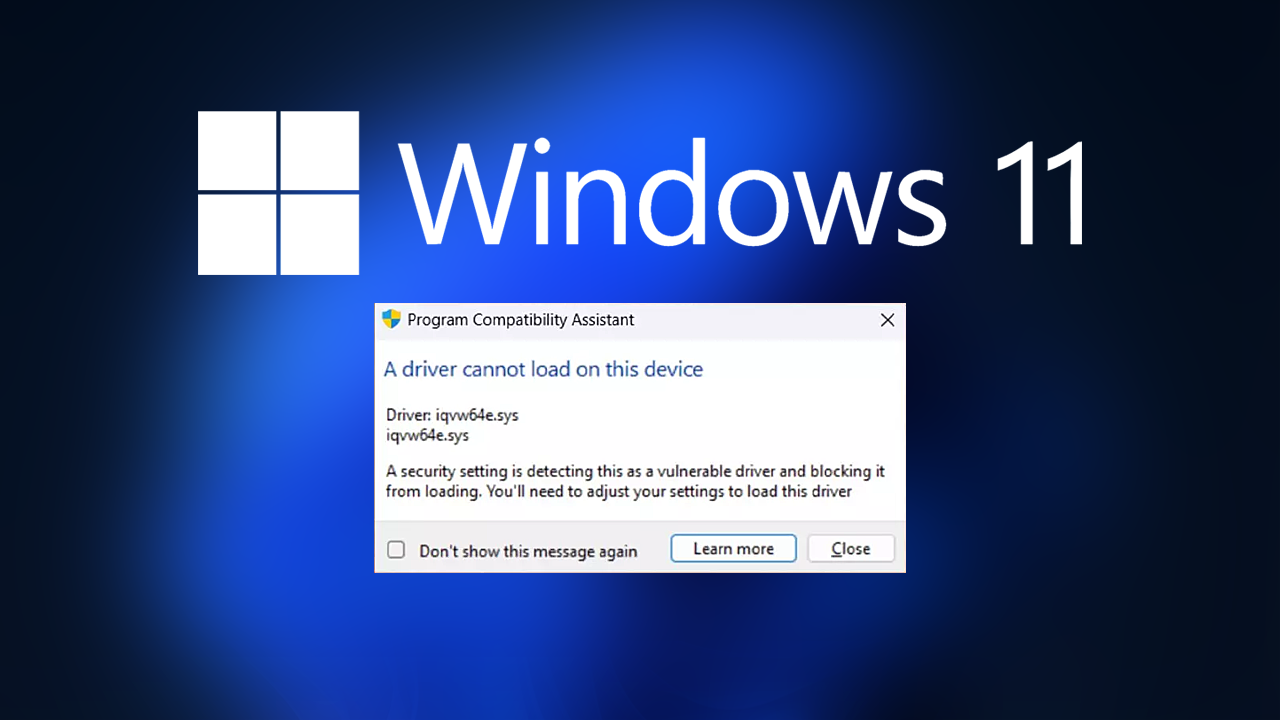Set up of your Alexa device for Wi-Fi connectivity is vital to unlock the full power of this device. If you’re trying to ask Alexa to stream your preferred track, control your smartphone, or even monitor the weather, having an uninterrupted internet connection is essential. If you’re not familiar with Alexa or are setting the device up in a different place, you don’t have to worry about it being an easy process. Use this tutorial to connect your device and get it operating within a matter of minutes.
Step-by-Step Tutorial for connecting Alexa to Wi-Fi
Step 1. Download and Launch the Alexa App
- Make sure you’ve got ensure that you’ve got the Amazon Alexa app installed on your device or phone. The app is free to download on both Apple App Store and Google Play Store.
- Start the app, and then log into your Amazon account.
Step 2: Switch on your Alexa device.
- Connect the Alexa device, and then wait for the device to start turning on. When it’s done, the light rings turn into orange to indicate it’s set up mode.
- If your device isn’t in Setup Mode, press and hold the button (the button that has an asterisk) until it goes to orange.
Step 3: Open the Device Settings on the App.
- Start the Alexa app on your smartphone.
- Click the “Devices” icon that is located in the lower right corner of the screen.
- Click the “+” icon on the right-hand corner. Tap “Add Device”.
- Pick the kind of device that you’re connecting for example, Echo, Echo Dot or an connected device that supports Alexa.
Step 4: Select Your Wi-Fi Network
- The app will help users to choose an internet connection. Be sure that your device that you’re running the Alexa application on is on the identical Wi-Fi network.
- From the list of networks, choose your favorite network.
Step 5: Type in your Wi-Fi password.
- If prompted, enter your Wi-Fi password. Check to ensure that you’ve entered it in the correct way since passwords can be case sensitive.
- Select Connect and then wait for Alexa to connect. Alexa will notify you that the setup has been completed.
Step 6: Check the connection
- After connecting, Alexa will announce that it’s connected. You can test the connection using Alexa an easy question for example “Alexa, what’s the weather today?”
- If it responds, congratulations–you’re all set!
Troubleshooting Solutions
If you have issues trying to connect Alexa to Wi-Fi network, check these options:
- Verify your Wi-Fi signal Verify that your WiFi signal is steady and reliable. If necessary relocate the Alexa device closer to the router.
- Restart your device Plug in from your Alexa device for about a few minutes, and then reconnect it to reboot it.
- Double-check your password Check that your Wi-Fi password is the correct one.
- Reset Alexa If none of the other options work try the factory reset of the Alexa device. Check the device’s instructions for resetting.
Final thoughts
The process of connecting your Alexa device with Wi-Fi is simple and provides a wealth of possibilities. After connecting, you’ll be able to use your voice to control everything from music and smart home automations and much more. If you require additional assistance If you require assistance, the Alexa application is loaded with useful resources. Amazon’s support for customers is only a one mouse click away.
Also Read: How to install and use the Amazon Alexa app for a Windows 11 and 10